As graphic designers who use the Creative Suite daily, we’re here to tell you our three top tips for using Adobe’s InDesign parent pages to help you improve workflow and usability:
What is a parent page?
A parent page (previously known as a master page) is a nonprinting page that you can use as the template for the rest of the pages in your document. Parent pages can contain text and graphic elements that will appear on all pages of a publication. A working page is where you can collate, design and layout your document.
When should you use a parent page?
Parent pages are used to create consistency from page to page in a document. They are usually created to retain information that will be repeatedly used throughout a document, such as a header, footer or page number.
Tip 1: Utilise layers within your parent page
By using layers, you’ll be able to ensure vital elements are always seen. Create a top layer on your parent and include your page number (and anything else you require) – make sure to lock this layer. This will ensure your page number will always be visible.
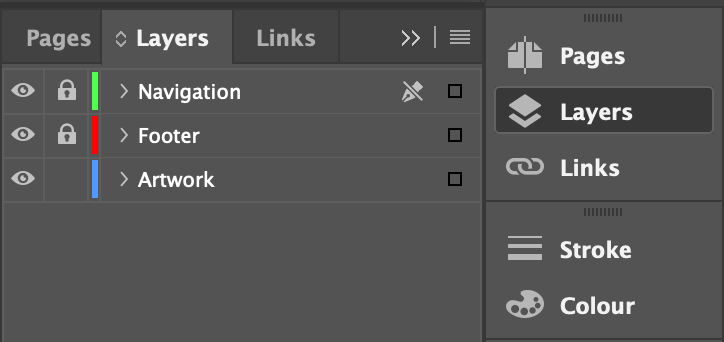
Tip 2: Make use of parent page inception
Did you know you can create a parent for parent pages themselves? Why is this needed you ask? This is important when you need a constant element repeated on ALL pages and a variable repeating element elsewhere on the page. A good example of this would be a page number as your constant and a chapter number or section title as your variable. To do this:
- Create your parent with the page number on (utilising tip 1)
- Then, create a new parent page
- Select ‘based on parent’ and choose your footer parent template from the dropdown.
- To make this easier, you can name your parents. For example, using section titles.
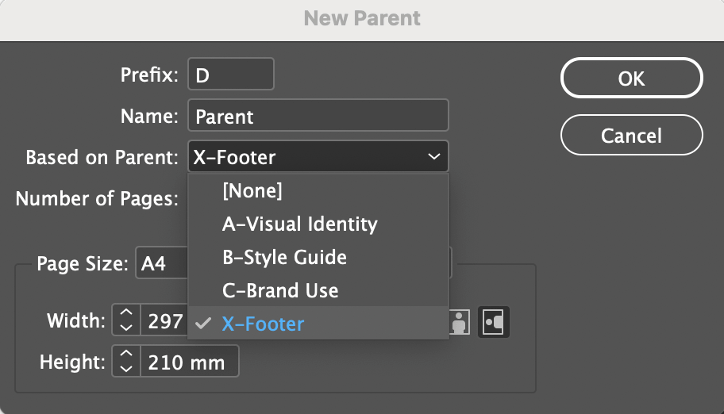
Tip 3: Create templates parent pages
Should you want to create a templated layout design, for example a presentation slide or social media post, you can use parent pages to create a pre-set design. Simply create your design on a parent, and then apply to a working page. You’ll notice that the content appears to be ‘locked’. You can quickly unlock and access your parent content by holding ctrl+shift (Windows) or cmd+shift (Mac) and clicking the element you want to edit.
The benefit of creating templates within parents allows you to keep consistent designs, while being able to update text and imagery on your working pages.
Note: ‘Unlocked’ elements on a working page will not be updated if the parent page is updated. Locked layers as described in tip 1 will remain uneditable unless the layer is unlocked.
There is so much more you can do with Adobe’s InDesign parent pages, these are just our favourite tips. If you’d like to learn more about InDesign, take a look at our Adobe Creative Suite Power Up Session.