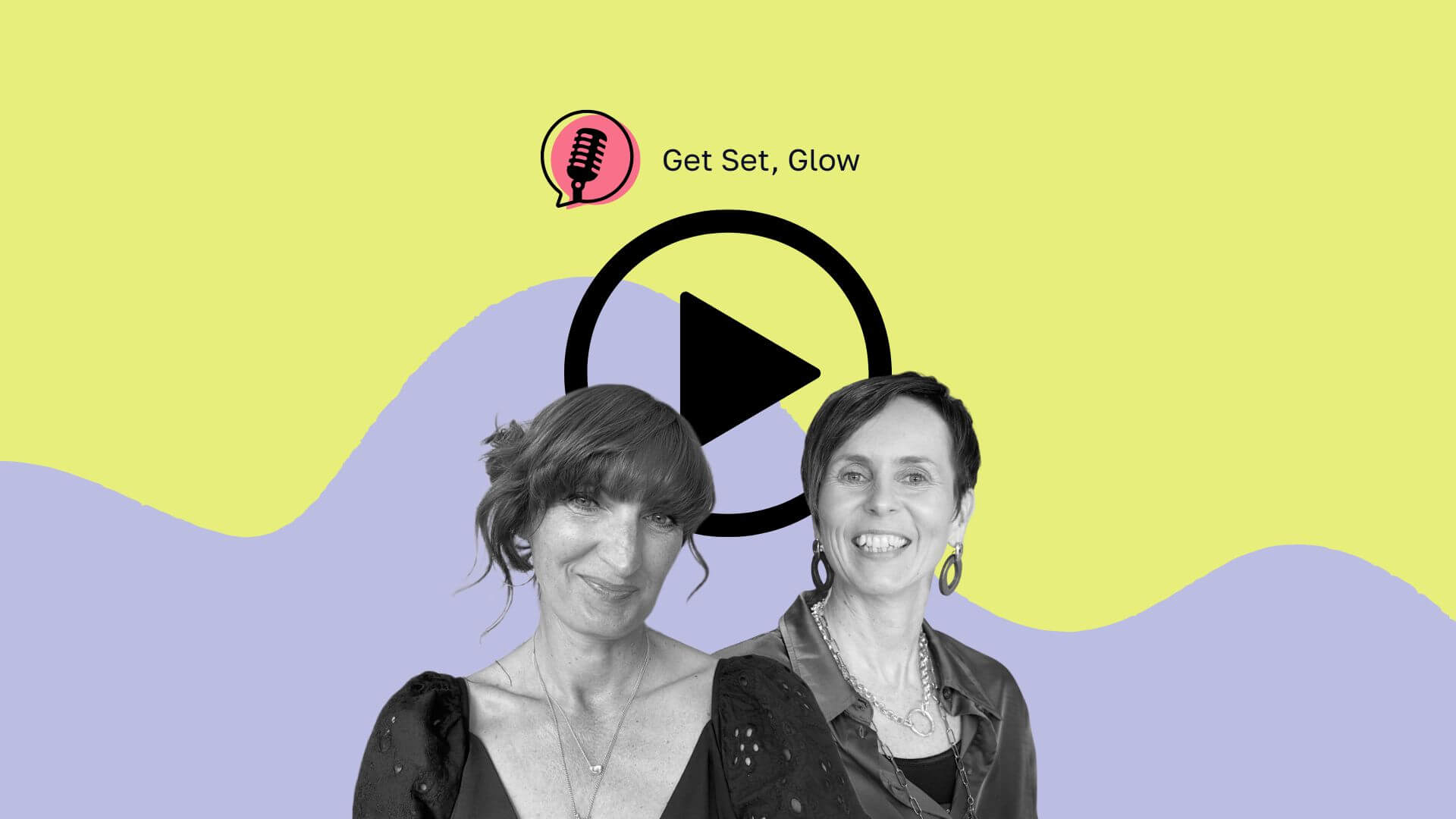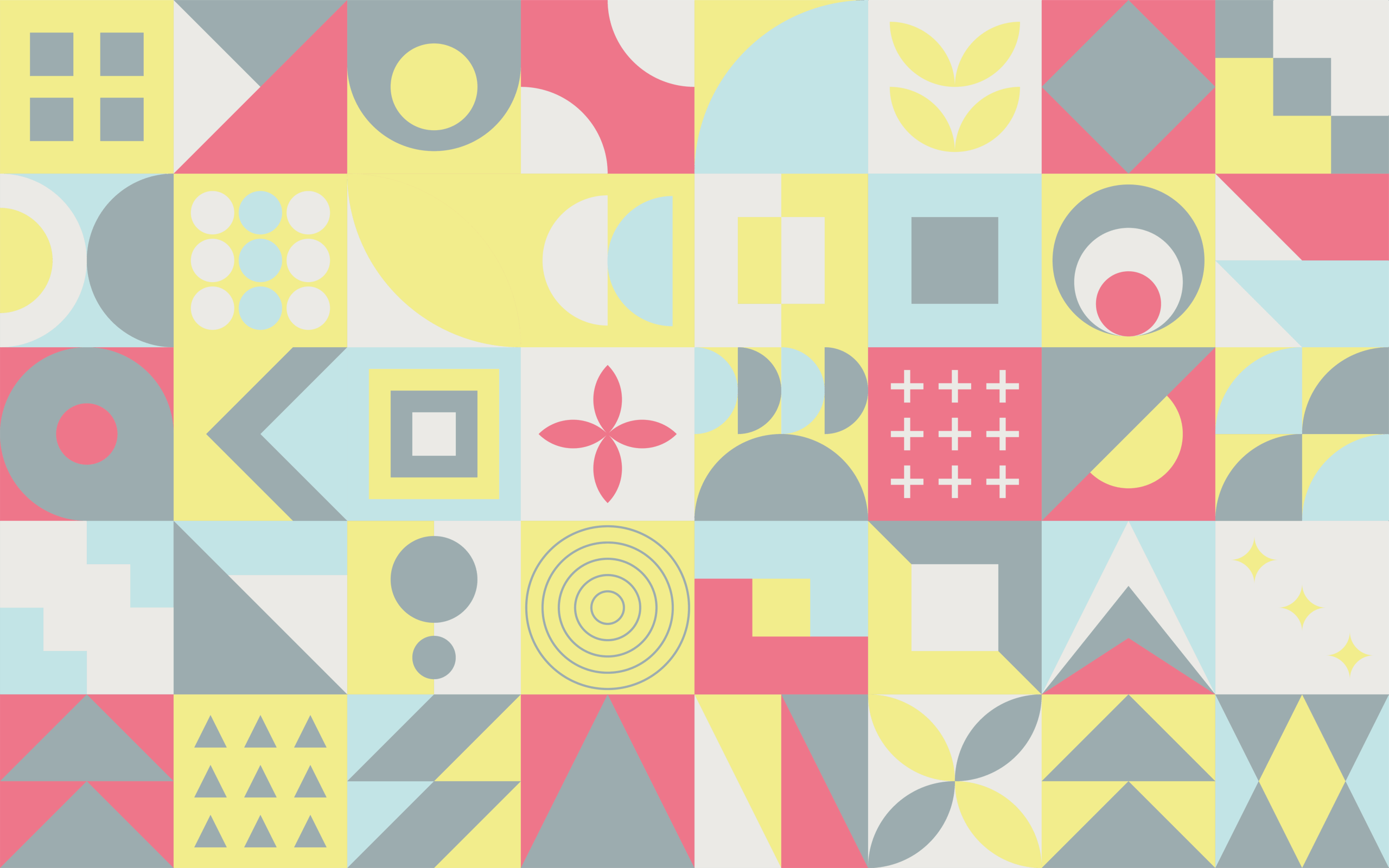Keyboard shortcuts allow you to access Illustrator tools at the tap of a button, rather than hunting in various dropdowns or panels. A good knowledge of keyboard shortcuts can improve your speed and efficiency.
Here are our most used keyboard shortcuts for Windows and macOS:
Tool selection
| Shortcut | Windows | macOS |
|---|---|---|
| Pen tool | P | P |
| Add Anchor Point tool | + (plus) | + (plus) |
| Delete Anchor Point tool | - (minus) | - (minus) |
| Type tool | T | T |
| Rectangle tool | M | M |
| Ellipse tool | L | L |
| Paintbrush tool | B | B |
| Pencil tool | N | N |
| Rotate tool | R | R |
| Scale tool | S | S |
| Shape Builder Tool | Shift + M | Shift + M |
| Gradient tool | G | G |
| Hand tool | H or spacebar (temp) | H or spacebar (temp) |
| Zoom tool | Z | Z |
Productivity
| Shortcut | Windows | macOS |
|---|---|---|
| Select all items | Control + A | Command + A |
| Zoom in | Control + (plus) | Command + (plus) |
| Zoom out | Control + (minus) | Command + (minus) |
| Add to selection | Shift - click | Shift-click |
| Lock selection | Control + 2 | Command +2 |
| Unlock all artwork | Control + Alt + 2 | Command + Option + 2 |
| Duplicate | Alt + drag | Option + drag |
| Scale proportionally with Selection tool | Shift + drag bounding box | Shift + drag bounding box |
| Sample colour | I | I |
| Show/hide artboards | Control + Shift + H | Command + Shift + H |
| Show/hide artboard rulers | Control + R | Command + R |
| Align text left/centre/right | Control + Shift + L/C/R | Command - Shift - L/C/R |
| Paste in place on the active artboard | Control + Shift + V | Command + Shift + V |
| Toggle between fill and stroke | X | X |
| Swap fill and stroke | Shift + X | Shift + X |
| Make a clipping mask | Control + 7 | Command + 7 |
| Release a clipping mask | Alt + Control + 7 | Option + Command + 7 |
A full list of Illustrator keyboard shortcuts can be found on the adobe website.
What is Adobe Illustrator
Adobe Illustrator is the industry-leading graphic design tool that lets you design anything you can imagine – from logos and icons to graphics and illustrations – and customise it with professional-level precision, as well as time-saving features like Repeat for Patterns or Global Edits. You can use the graphics you create with Illustrator in any size digital or print format and be confident they’ll look exactly the way you designed them.
What’s new
Adobe are always adding new features to Illustrator so you can create with precision and control. And with your Creative Cloud membership, you get them as soon as they release them.
In-app learning
Grow your skills with built-in tutorials, tool guides and creative inspiration right at your fingertips.
Faster feedback and sharing
Organise notes and comments right in Illustrator to make reviews faster, easier and more efficient.
Intertwine text and objects
Loop, overlap and weave design elements together with Intertwine to add unique depth to your work.
3D effects
Bring a new dimension to your work with realistic effects, lighting and textures that turn 2D art into 3D designs.